Freebox "Router" mode

It is possible to activate the "Router" mode (NAT) of the Freebox. The fFeebox will then act as a firewall and protect your computer against external itntrusion. It makes it easier to share the internet connection (if you have a hub or a switch on the Freebox V5). In this article we will show you how to configure "Router" mode of your Freebox.
Note: The Address Translation (NAT) feature of the router mode can be problematic for some software that are used as server (gaming, P2P, etc..), but it can be configured. Note that: It is highly recommend to activate the router mode as this greatly improves the protection of the computer (in case of failure of personal firewalls such as ZoneAlarm).
How to configure the router?
Connect to the website
- Go to the Free website: https://www.free.fr/adsl/index.html.
- Then click on "My Account/Mon Compte": and please login using your credentials:
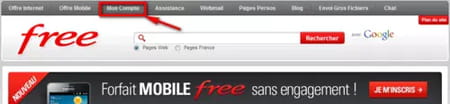
Identification
- Enter your username and password.
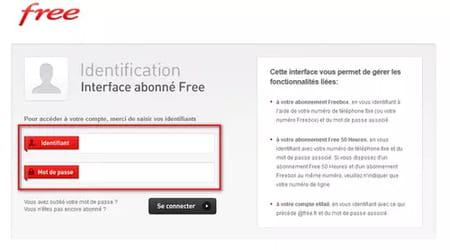
- The login is your phone number followed by "@freeadsl".
- The password was the one you were provided by Free (If you haven't change it of course)
How to enable the router mode?
- Once in your interface, choose "Internet":
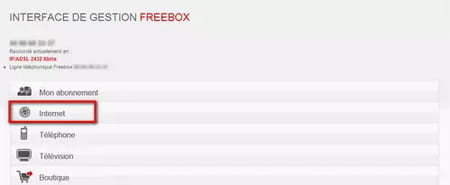
- Then click "Configure my Freebox router (more)"
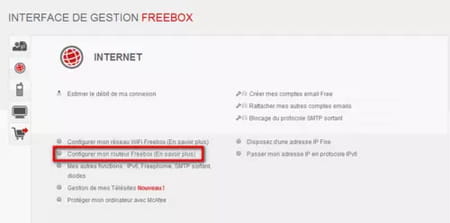
- Check the appropriate box to enable the Mode router
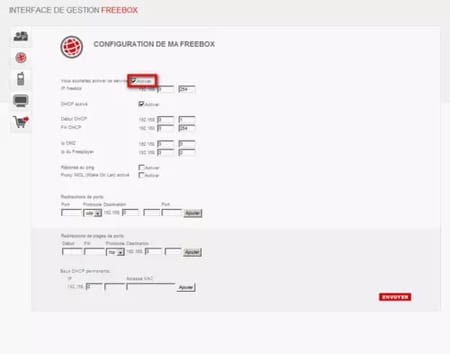
How to validate?
Click the "Send" button (bottom of page).

Reboot the Freebox
Restart your Freebox (either by disconnecting and reconnecting, or by holding down the "?" button on the Freebox remote, then select "Restart the Freebox".
- To check if the Freebox router mode is enabled, simply display the IP address of your computer:
- It must look like that 192.168.x.x
- If it is not 192.168.xx, then you are always in direct mode, without protection.
Remember to restart the Freebox and if that does not do the trick, restart your computer.
Important information
After each configuration change, it is necessary to restart the Freebox that the changes to be taken into account.
In the Setup screen, you can configure the ports in order to run certain applications in server mode.
To enable the Wi-Fi mode of your Freebox please refer to this FAQ Freebox - Configure the Wi-Fi mode.
