Add or remove the progress bar in PowerPoint
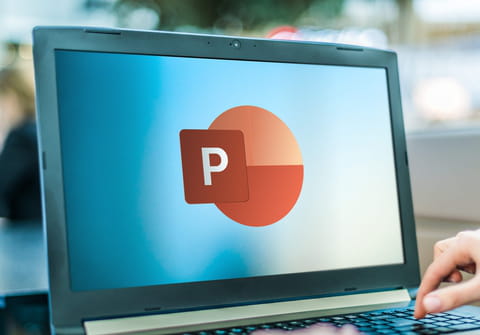
Added visual components, such as a progress bar, can make your PowerPoint presentations much more appealing to viewers. A progress bar will show the status of the current slide in relation to the total number of slides in a presentation. Inserting a progress bar must be done via macro. This article will explain you how to do.
How to add progress bar to PowerPoint presentation?
- A progress bar is usually placed at the bottom of your PowerPoint slide, keeping it subtle in regards to the rest of your content.
- To insert the bar, head over to Tools > Macro > Visual Basic Editor.
- In the window that opens, select Insert > Module, and then insert this text into the blank page:
Sub AddProgressBar()
On Error Resume Next
With ActivePresentation
For X = 1 To .Slides.Count
.Slides(X).Shapes("PB").Delete
Set s = .Slides(X).Shapes.AddShape(msoShapeRectangle, _
0, .PageSetup.SlideHeight - 12, _
X * .PageSetup.SlideWidth / .Slides.Count, 12)
s.Fill.ForeColor.RGB = RGB(127, 0, 0)
s.Name = "PB"
Next X:
End With
End Sub
- Next go to File > Close > Return to PowerPoint. You will be brought back to your presentation.
- Now head to Tools > Macro > Macros. Select AddProcessBar and press Execute. A progress bar should now be displayed:
How to remove progress bar from PowerPoint?
If you'd like to remove your progress bar from your PowerPoint presentation, simply head back to your module and replace this code:
Set s = .Slides(X).Shapes.AddShape(msoShapeRectangle, _ 0, .PageSetup.SlideHeight - 12, _ X * .PageSetup.SlideWidth / .Slides.Count, 12)
with the following:
Set s = .Slides(X).Shapes.AddShape(msoShapeRectangle, 0, 0, 0, 0)
Run the macro to remove your progress bar.
Do you need more help with PowerPoint? Check out our forum!
Subject
Replies
