How to change and reset Facebook password: mobile, computer
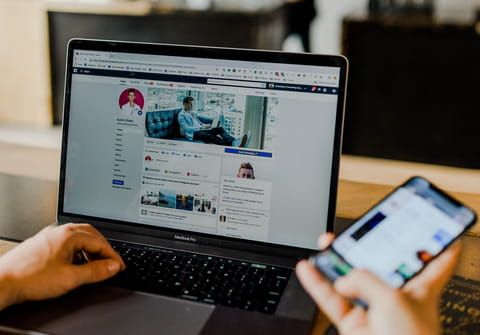
Here we tell you everything you need to change and reset your Facebook password on your mobile and computer app or browser.
How to change your Facebook password?
This is the process if you know your password and can access your account. All of these steps begin by logging in to your Facebook account. Enter your email or phone number and password to log in to your account. Now follow the next steps depending on your device:
iPhone app
- In the bottom right of Facebook, tap the three horizontal bars.
- Scroll down and tap Settings & Privacy, then tap Settings.
- Tap Security and Login, then scroll down and tap Change password.
- Type your current and new password and re-type the new password.
- Tap Save changes.
Android app
- In the top right of Facebook, tap the three horizontal bars.
- Scroll down and tap Settings & Privacy, then tap Settings.
- Tap Security and Login, then tap Change Password.
- Enter your current and new password and re-type the new password, then tap Save Changes.
Computer
- Click the down arrow in the top right of Facebook.
- Select Settings & Privacy, then click Settings.
- Click Security and Login.
- Click Edit next to Change password.
- Enter your current password and new password.
- Click Save Changes.
Updated mobile browser
- Tap the three horizontal bars in the top right of Facebook.
- Scroll down and Go to Settings > Security and Login.
- Tap Change password.
- Type your current and new password and re-type the new password.
- Tap Save changes.
Classic mobile browser
- Tap the three horizontal bars in the top right of Facebook.
- Scroll down and go to Settings > Password and Security.
- Tap Change password.
- Type your current and new password and re-type the new password.
- Tap Save changes.
How to reset your Facebook password?
This is the process in case you cannot log in to your account.
Android app
- Tap Forgot Password?.
- Type the email, mobile phone number, full name, or username associated with your account, then tap Find Your Account.
- Follow the on-screen instructions.
iPhone app
- Tap Forgot Password? at the bottom of the login screen.
- Type the email, mobile phone number, full name, or username associated with your account, then tap Search.
- Follow the on-screen instructions.
Computer
- Go to the Find Your Account Page.
- Type the email, mobile phone number, full name, or username associated with your account, then click Search.
- Follow the on-screen instructions.
Mobile browser
- Go to the Facebook login page.
- Tap Forgot Password?.
- Type the email, mobile phone number, full name, or username associated with your account, then tap Search.
- Follow the on-screen instructions.
any more questions about facebook? check out our forum!
