Disable touch events: on Chrome
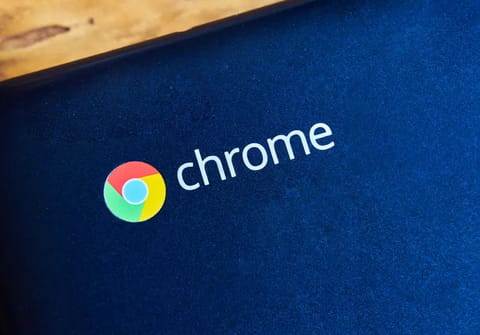
Google Chrome automatically enables touch input if your device is equipped with a touchscreen. Sometimes it can be frustrating when using a touchscreen with a mouse and a keyboard connected. However, if you want to limit navigation to classic input devices, you can disable touch events on Google Chrome. Read on to discover how to do it.
To disable touch events on Google Chrome:
- Open your Chrome browser and type chrome://flags/ in the address bar to search for experimental features. Press Enter
- Search for Enable resampling input events.
- Click on Enable touch events > Disabled.
- Click on Relaunch Now.
Any more Chrome questions? Check out our forum!
Subject
Replies

