Steam FPS counter: hotkey, not showing up, accurate

Steam is a PC games platform that allows you to connect to your favorite titles via the Cloud. While playing a game on Steam, you can display the FPS (frames per second) counter. This article will show you how to add the Steam FPS counter.
How to add the Steam FPS overlay?
If you find that the Steam FPS counter is not showing up, follow these steps:
-
To display the FPS (frames per second) counter when playing games on Steam, click Steam Menu > Settings:
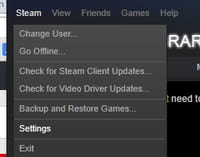
-
Go to the In-Game section, and click In-Game FPS counter. While there, select where you want it to be displayed on your screen:
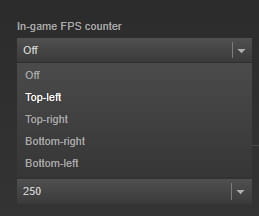
-
NB: You can also choose to display the FPS counter in High contrast color:
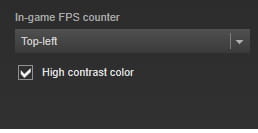
Is the Steam FPS counter accurate?
Yes, the Steam FPS counter is accurate, however it doesn't update quick enough to show any subtle frame rate drops. It is a simple FPS counter that works, although you may find that it doesn't work on all games.
