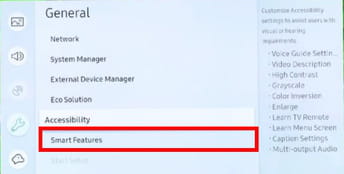Samsung Smart TV voice control: app, without remote

If you are a fan of new technology and love using Siri on your iOS devices or Google Assistant on Android, you will probably love the Samsung Smart TV voice recognition feature. Read on to discover how to activate it using the app and with or without a remote.
Where to get the Samsung Smart TV voice control app?
Like Amazon has Alexa and Apple has Siri, Samsung has created Bixby, their version of a voice assistant. To enable Bixby, go to Settings > General > Voice. Then select Voice assistant and choose Bixby. Confirm, and then you can choose your preferences for Bixby in the Bixby Voice Settings. To use Bixby, hold the microphone button on your remote controller.
Equally, you can download the Bixby app onto your mobile device so that you can control your TV with the app, from your mobile.
How to control TV without remote?
Control your Samsung Smart TV with your voice without using the remote control or motion control. Here’s how to activate the Voice Recognition feature.
-
Press the Menu button on your remote control.
- Go to General > Smart Features and toggle the Voice Recognition option On.