Turn off Samsung Smart TV system sounds and notifications

Your Samsung Smart TV offers you the possibility of customizing several of your device's settings to ensure that you benefit from an optimal viewing experience. Two of these options are the ability to turn off system sounds and notifications on your TV. In this article, we will show you how to do it.
How to disable Samsung Smart TV system sounds?
Note: Depending on your Samsung Smart TV model, the menu options may look different. However, the steps to change the menu sounds are the same.
-
Press the Home button on your TV remote and go to Settings > Sounds.
-
Select Expert Settings > Sound Feedback.
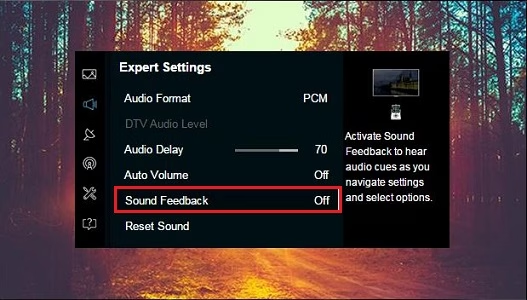
-
Select the level of sound you want to hear that varies from Off to High. To completely switch off the sound, select Off.
How to turn off Samsung Smart TV notifications?
- Go to the home screen on your Samsung TV and tap the three horizontal bars to access the menu.
- Then, go to Notification Settings and click on three vertical dots to open the options menu.
- Scroll down to the Notifications section and select the ones you'd like to disable.
To turn off pop-up notifications, go to Settings and scroll down to the Marketing section. Select the option Disable Notifications. This option will allow you to turn pop-ups from apps off.
