Insert a hyperlink in Excel: with text, to another tab
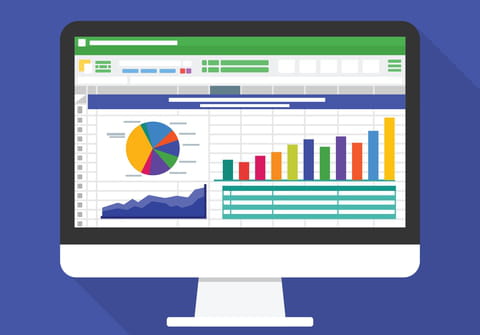
Excel supports the use of hyperlinks and it is a very useful feature, allowing you to point out information from a website or file (E.g a .pdf file, a word document). This article will show you how to insert a hyperlink in an Excel worksheet.
How to insert a hyperlink with text in Excel?
- First choose the cell in which you want to insert the hyperlink.
- Right click on the cell and select the Hyperlink option.
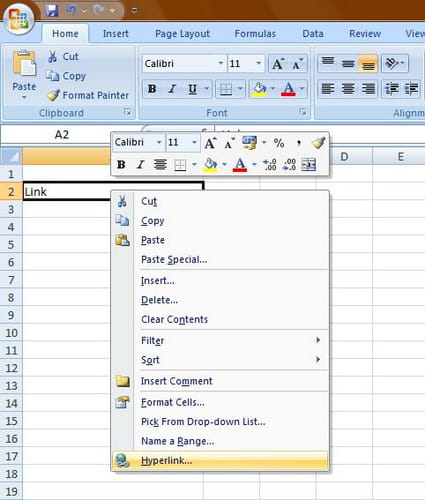
Linking to a Website
In this first example we will try to link the cell to a website.
- Copy paste the target link (in our case Kioskea.net) in the address bar
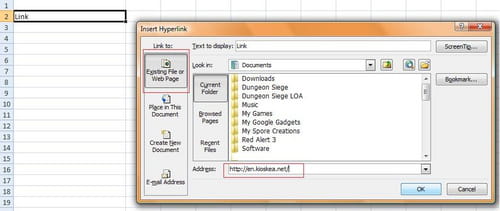
- Press Ok to validate.
- As result the text in the target cell should have turn to a blue color, hover your mouse on it and check out the results.
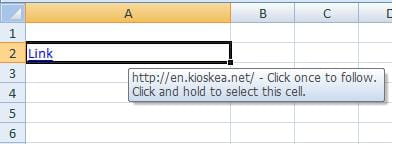
Linking to a document
- Repeat step 1 and 2
- From there you can use the Look in option to search for the document, file (.txt, .jpeg etc) you want to access.
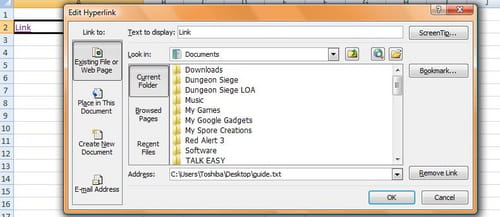
How to link to another tab or cell in the spreadsheet?
This feature can be use locally, for example linking a cell to another one.
-
Repeat step 1 and 2
- From here use the Place in this document option.
- In the Type the cell reference enter the cell or tab you want to access.
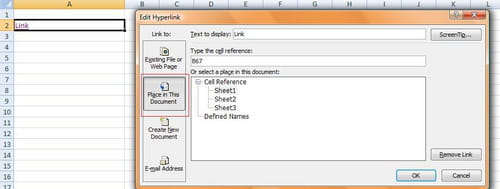
- Press Ok to validate.
Need more help with Excel? Check out our forum!
Subject
Replies
