Change language in Opera: Mac, Windows, VPN, Google
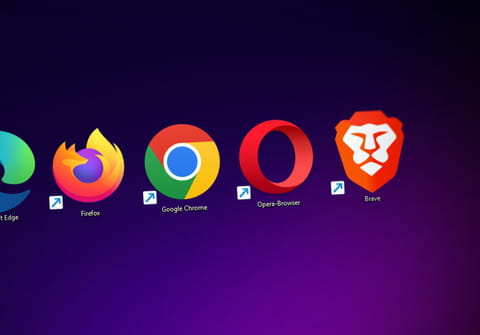
Opera web browser allows you to change the language of the user interface at any moment. Read on to discover how to set another language in Opera in several steps.
By default, Opera uses the language of your system, but you can easily change the language yourself to the one you want. Follow these steps on your Apple computer to change your browser language:
How to change the language of Opera on Mac?
- Open your Mac's System Preferences.
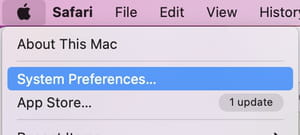
- Click Language & Region.
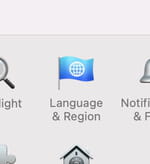
- In the Preferred languages field, find the language you need and drag the language to the top line.
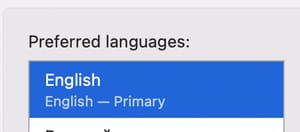
- Restart your computer to confirm the language change.
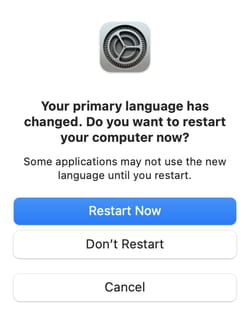
In the Opera browser menu itself, you can also set sites to show you content in your preferred languages whenever possible. To set your preferred languages, in the Opera menu, go to Preferences, choose Features, scroll down and find the option Preferred languages.
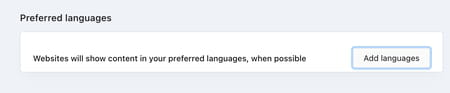
How to change the language of Opera on Windows/Linux?
- Go to Settings.
- Click Advanced in the left sidebar and click Browser.
- Under Languages, select Language.
- Click the three dots next to a language and select Display Opera in this language.
How to change the language of Google on Opera?
You only have to open Google and click on the language next to Google is also offered in. From there, you can also go to Settings > Languages > Currently showing search results in > Edit > select the language of your choice.
How to change the VPN language in Opera?
To change the language of your Opera VPN, you will have to change the language of the interface of the browser. To do so, refer either to the How to change the language of Opera on Mac section, or the How to change the language of the interface on Opera section.
How to change the language of the interface on Opera?
1. Open your Opera browser and click on Menu > Settings in the upper left corner of your screen.

2. Select Browser from the left side menu, then and scroll down to the Languages section.
3. Choose a language from the drop-down menu under User interface language tab and then click Restart to apply changes.
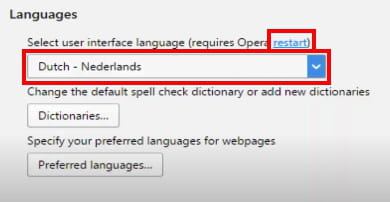
How to change the language of Opera on mobile?
-
Launch the app.
-
Tap on the Opera icon.
- From there, select Settings (the gear icon).
- Next, select Language.
- Find the language of your choice in the list and tap on it.
- Confirm you want to restart the browser by selecting Yes.
- Open the app again - the interface should be displayed in the new language.
How to change the language of Opera on Android?
Changing the language of Opera on Android follows the same steps as other mobile OS - refer to the previous section to find a full tutorial.
How to change the language of Opera Touch?
Just like for the rest versions of Opera (mobile, desktop), you have to launch Opera Touch > go to Settings > Language > select your preferred language.
