Enable and configure a secondary sound device on Bandicam
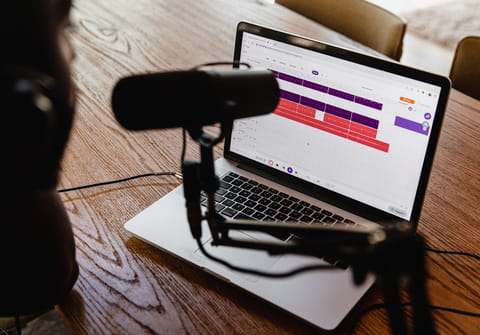
To enable a secondary sound device under Bandicam (e.g using a microphone to comment about your video tutorial), follow the steps in this tutorial.
Enable and configure a secondary sound device on Bandicam
- Open Bandicam.
- Head to the General tab and click on the Advanced button
- Go to the "Others" tab then Video Record Settings.
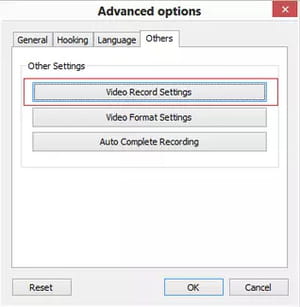
- Go to the Sound section, to enable your secondary sound device.
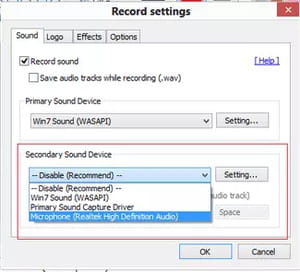
- Once enable you can configure your secondary sound device, by clicking on the Settings button.
- By default Bandicam will record the 2 audio source as a single track. To disable this feature, uncheck "Two Sound Mixing (Primary + Secondary into one audio track).
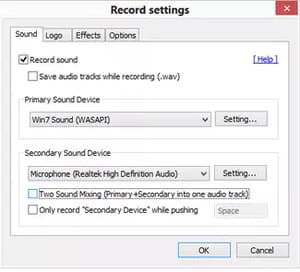
- You can configure a hotkey to disable the recording of the Primary Sound device at any moment. Check Only record "Secondary Device" while pushing " and select the key of your choice.
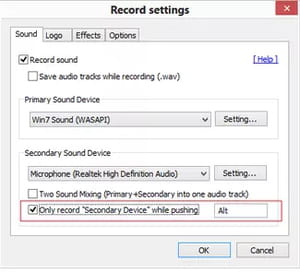
visit our forum for more audio related topics
Subject
Replies
