Steam privacy settings: 2022

There are a number of ways that you can improve your privacy as you use Steam. This can be as simple as clearing cookies from Steam's browser, preventing Steam from saving your personal details or changing the privacy setting of the inventory. This article will show you how to do all of this.
How to prevent Steam from saving account details?
If you don't want Steam to remember your credentials (which can be useful when sign-in on a public computer), simply follow the below procedure.
- Open your Steam account, and go to Account Preferences.
- On the Account tick the box Don't save account credentials on this computer.
How to clear cookies from Steam's web browser?
Steam has an integrated web browser which uses cookies. This section will show you how to clear cookies from Steam's integrated web browser.
- Click on Steam Menu > Preferences
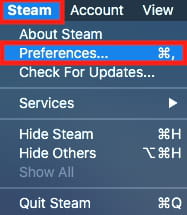
- Go to the Web browser menu.
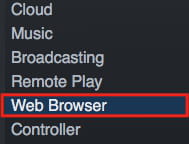
- Select Delete All Browser Cookies
- Click on Ok to validate.
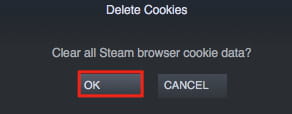
How to change the inventory privacy settings?
If you want to change the privacy settings of your Steam Inventory, follow these steps.
- Firstly, go to Your Profile then to the Inventory.
- On the Inventory page, go to Inventory Settings and select the Inventory Privacy Settings.
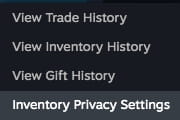
- On this page you can modify your Inventory Privacy Settings and set them to Private.
More gaming questions? Check out our forum!
Subject
Replies



