How to update NVIDIA drivers: Windows 10, Windows 11 (2023)

Use the hassle-free methods below to rapidly update the driver for your NVIDIA Graphics card, through the NVIDIA Control Panel. There is the NVIDIA auto detect feature which is part of the NVIDIA Smart Scan that should work on Windows 10, Windows 11 and older versions.
How to update NVIDIA graphics card drivers?
- First, open the NVIDIA Control Panel.
- Right-Click on your Desktop > NVIDIA Control Panel.
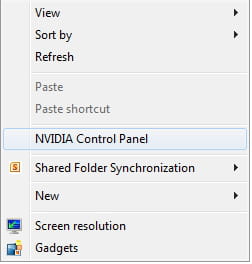
- In the Window that opens, click on the Home button and on Download drivers and software.
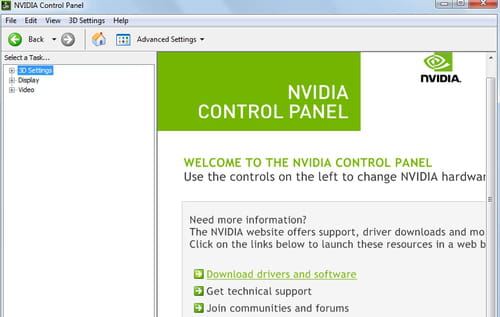
- A webpage will open: https://www.nvidia.com/Download/index.aspx?lang=en-us.
- You can manually find the drivers (Option1) or go to (Option2) - Automatically find the drivers for my Nvidia products.
- Click on Graphics Drivers.
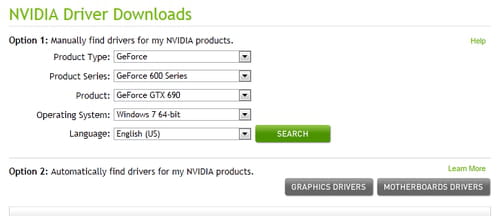
- This will launch the Nvidia Smart Scan.
- Accept the installation of the "wsdetect.dll" add-in and the scan will start.
- The latest available driver will be displayed after the scan thanks to the NVIDIA driver's auto detect.
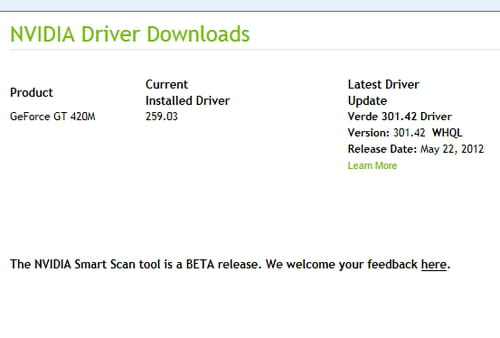
Automatic NVIDIA Update Tool
Support for modern NVIDIA graphics cards also includes a tool that automatically notifies you when new GeForce and ION GPU drivers are available for desktop and laptop PCs - NVIDIA Update. Starting with R275 drivers, this feature also provides automatic updates to game and program profiles, including SLI profiles.
How to get NVIDIA Update tool?
You can get the NVIDIA Update tool when you manually download GeForce/ION card drivers version 270 or later from the NVIDIA website. When you boot, you will be given the option to install NVIDIA Update.
When you receive a message about another new driver update, click the update hyperlink or click the pop-up window on the taskbar when the notification appears and you will be taken to the driver download page.
How to configure NVIDIA Update?
You can configure the NVIDIA Update function as follows:
- Right-click the NVIDIA logo on the Windows taskbar.
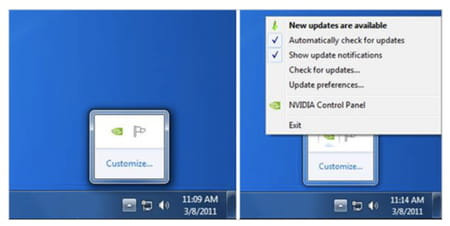
- Select "Check for Updates" (or "Update Settings").
- The NVIDIA Update control panel will open:

- Go to the "Settings" tab - here you can enable or disable NVIDIA Update using the "Automatically check for updates" checkbox. You can also set the time intervals at which your computer will check for updates here.
