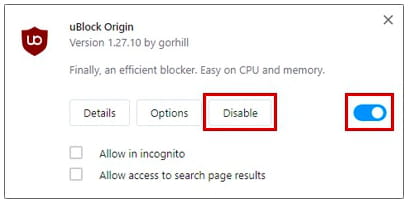Disable extensions: in Chrome, Firefox, Edge, Safari

There are add-ons and extensions that users would like to stop using on browsers like Internet Explorer, Google Chrome, Microsoft Edge, Opera, Safari and Mozilla Firefox to save some storage space or disable certain features that are not needed anymore. You can enable and disable add-ons in your web browser by following a simple procedure. Read on to discover how to do it.
For Internet Explorer
Open your Internet Explorer browser and click on the gear icon to access the menu. Go to Manage Add-ons and select the extension you’d like to disable. Highlight it and click the Disable button in the bottom right corner of your screen.
For Mozilla Firefox
Open your Mozilla Firefox browser and go to Menu (three horizontal lines) > Add-ons > Extensions. To disable the extension, click on the blue toggle switch next to it so it turns gray. If you want to remove it forever, you can click on the three dots next to it and select Remove from the drop-down menu.
For Google Chrome
Open your Chrome browser and type the following command in the address bar: chrome://extensions/. All the add-ons and extensions installed willl be displayed. Disable the ones that you don't want to use anymore by turning off the toggle so it becomes grey.
For Microsoft Edge
OPen your Microsoft Edge web browser and click on More (three dots). Go to Extensions and simply switch off the ones you don’t want to use anymore. To permanently remove an extension, click on the Uninstall button below it.
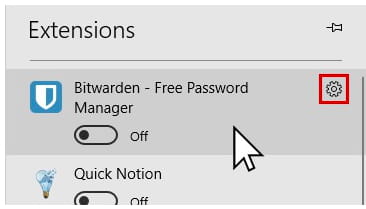
For Safari
Open the Safari application on your Mac and go to Safari > Preferences in the top menu. Go to the Extensions tab and click Uninstall on those that you’d like to disable. After this, restart Safari.
For Opera
Open your Opera browser and click on its logo in the top left corner. Go to Extensions and choose the one you’d like to disable. Turn off the blue toggle or click on Disable. You can also remove the extension forever by clicking on the X button.