Disable Ctfmon.exe at startup on Windows 10
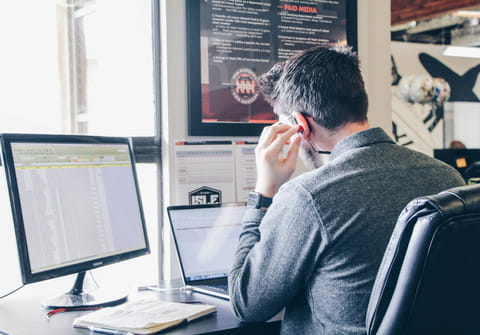
Ctfmon.exe is a Microsoft Office process that works with the Windows operating system. This process activates the language bar and alternative user input. It is a non-essential system process that runs in the background, even after quitting all programs. This article will show you how to disable it.
What is Ctfmon.exe?
It's a Windows generic process for managing information entry using alternative text input software, such as voice recognition, electronic recognition and braille keyboards. Although it's only necessary when dealing with other languages or when information is inputted using a device other than a standard keyboard, it's constantly present in the Task Manager and launches every time windows starts.
If you have no need for ctfmon.exe to be running, you can safely disable it from launching automatically without it affecting your computer.
How to disable advanced text services?
- From the Control Panel, go to Regional Options > Date, time and language > Regional and Language Options.
- Then, select the Languages tab, and click Details.
- Next, click the Advanced tab.
- Under System Configuration, check the box next to Stop advanced text services. Click Apply > OK.
How to disable Ctfmon.exe at startup?
- Open the System Configuration Utility, then open the Start menu.
- Click Run, then type in msconfig.
- Click the Startup tab, and uncheck the startup item for ctfmon.
- Click Apply > OK. Restart your PC, then click OK at the bottom of the message warning you that your device's startup has been modified.
MS Office users should set Alternative User Input in Office Setup to Not available.

