How to fix missing Hal DLL in Windows?
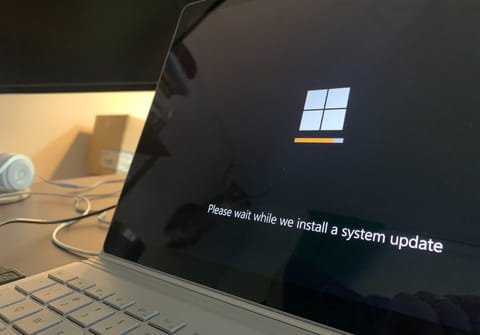
The corrupted or missing HAL.DLL error message encountered when starting up a Windows operating system is misleading, as the problem comes from inconsistencies in the BOOT.INI file as opposed to the named DLL file. This article will show you two possible solutions.
What is the issue with corrupted or missing HAL.DLL in Windows?
Upon starting Windows, the error message below appears on your screen:
HAL.DLL missing or corrupted Windows could not start because the following file is missing or corrupt: Windows\System32\Hal.dll This problem is usually due to the file BOOT.INI instead of the DLL.
How can it be fixed?
The issue can be solved by editing the boot.ini file manually with the correct partition number. Another way to solve the issue is by rebuilding the Boot.ini file. The computer has to be started with the boot disk to access the boot.ini file. The boot disk for Windows can be downloaded from the internet for free. After Boot.ini has been fixed, the corrupted or missing HAL.DLL error should be fixed.
Solution 1
- Restart your computer with a boot disk. If you don't have one you can download it: www.bootdisk.com.
- Go to command prompt.
- Enter the following commands:
C: edit boot.ini
- You will have access to BOOT.INI. As default, it will appear as below:
[boot loader] timeout=30 default=multi(0)disk(0)rdisk(0)partition(1)\WINDOWS [operating systems] multi(0)disk(0)rdisk(0)partition(1)\WINDOWS="Microsoft Windows XP Professionnel" /fastdetect
- The error often occurs after the installation of a second operating system. Change partition (1) to partition (2), and if it does not work, change it until you fall on the right one.
- If you do not want to repeat several times the modification of the boot.ini file, copy the line after [operating systems] and change the number each time.
Tips:
- Copy the entire line after [operating systems] and add it after /fastdetect: /safeboot:minimal /sos /bootlog. Change the name of the option for "Safe Mode".
- You will now have an option in the menu enabling you to access safe mode without having to press F8 during start up.
Solution 2
- Rebuild the missing boot.ini
check out our forum for more windows related issues
Subject
Replies
