How to send files via Bluetooth on Mac

If you are unable to receive files sent using Bluetooth from other devices, typically there is no error message displayed to tell you what is going wrong. This article explain how to receive and send files on Mac using Bluetooth.
How to enable Bluetooth Sharing on Mac?
To solve the problem, you must activate the Bluetooth Sharing service, do the following:
- Click the Apple menu > System Preferences.
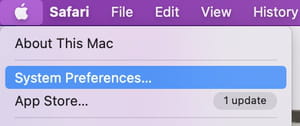
- Select Sharing folder.
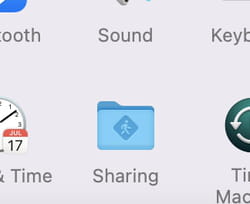
- Enable the Bluetooth Sharing service in the left column in the window that opens. The Share *Bluetooth on the (green) button shall appear in the right pane.
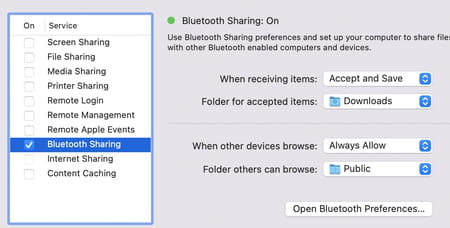
- Now you can receive files via Bluetooth.
How to send a file via Bluetooth on Mac?
- On your Mac go to the Bluetooth File Exchange (in the Utilities folder).
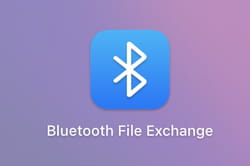
- Select the File you want to send and then chose Send.
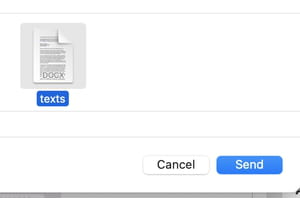
- In the device list, select the one you want to send the file to (Bluetooth will need to be enabled on both devices).
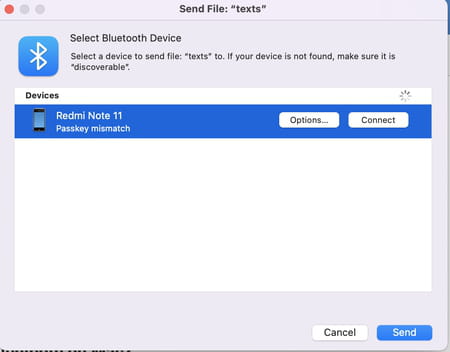
You will receive a security code on one of your devices, which you will need to check and confirm on the other device to begin connecting.
Need more help with your Mac? Check out our Forum!
Subject
Replies
