How to transfer photos and videos from iOS device to PC

Sometimes valuable photos and videos take up too much storage space on your device. There is a solution: you can transfer them to your computer and free up storage space. If you own an iPhone, iPad, iPod or Mac it's quite easy to complete transfers using the AirDrop or Photos app. However, if you own a PC, it can seem a little bit more complicated because of the different operating systems. Here we explain how to transfer photos and videos from your iOS device to a Windows PC.
Using iCloud
iCloud is the best way to transfer your photos and videos from iOS devices to PC wirelessly. There are two ways of doing it.
iCloud Photo Library for Windows
You can easily access your photos from a PC by using the iCloud Photo Library app for Windows. You can download the app for free in the Microsoft store. When the app is installed, sign in with your Apple ID. Then, enable automatic upload of your photos and videos to iCloud in iOS device settings: go to Settings > Photos and enable iCloud Photos.
Now you can adjust settings in the Windows iCloud app. Go to Options and checkmark iCloud Photo Library to store your photos and videos in the iCloud app.
Checkmark Download new photos and videos to my PC if you want to download them automatically and press Done. Now you can download your photos and videos from a mobile device by clicking on Download Photos in the Windows iCloud app.
iCloud.com
The other option to import your iPhone photos and videos, which takes less time, is to go to iCloud.com from your PC and sign in with your Apple ID. To access the website you will have to follow the two-step authentication process, so keep your iOS device on hand to receive the confirmation code. Type the code into the related tab and you will be signed in to your iCloud library. Click on the Photos app icon and select the photos that you’d like to download.
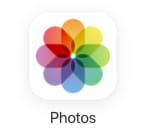
Click on the cloud icon with a down arrow and download photos and videos.
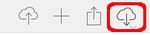
Using Photos App
You can import your videos and photos from iOS devices to Windows PC by using Windows Photos application. Download Microsoft Photos App, if it’s not preinstalled on your PC and connect your iPhone, iPod, or iPad to PC with a USB cable. Unlock your iOS device. If you are connecting it to this PC for the first time, a prompt asking you to Trust this computer might appear. Click Trust.
Next, open the Photos app on your PC and click on Import in the upper right corner, then choose From the USB device.
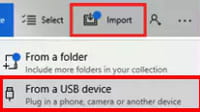
Select photos and videos you wish to transfer and click Import selected.
Using AutoPlay
The AutoPlay software on PC also allows you to import pictures and videos from your iPhone to PC. First, connect your iOS device to the PC by using the USB cable. Then, choose Import pictures and videos.
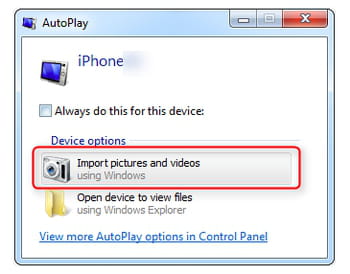
In the Import Settings choose the folder where you’d like to keep the downloaded files. Click on Import to start the transfer.



